PTO To Payroll: Configuration
How to set up PTO to Payroll to allow Time Off Requests made in HRIS to flow into the Pay Cycle in Namely Payroll.
PTO to Payroll allows for Time Off plans data to be passed from HRIS to Namely Payroll, streamlining data entry, and allowing hourly employees to track their time off requests in HRIS. The feature allows administrators the ability to pull this PTO data into an hourly employee's pay check to process payment for PTO.
Namely Payroll Configuration
-
Login to Namely Payroll and click Edit next to the company EIN. Scroll to the Misc section and select HCM PTO Enabled.
-
Please ensure Hour Benefits are created on the Company Level and assigned to the employees.
-

-
Assign Hour Benefits to the employee profiles.
-
Enter the employee's start date for the Date field.
-
HRIS Configuration
-
Click Company > Settings > Features in HRIS and select Use PTO to Payroll.
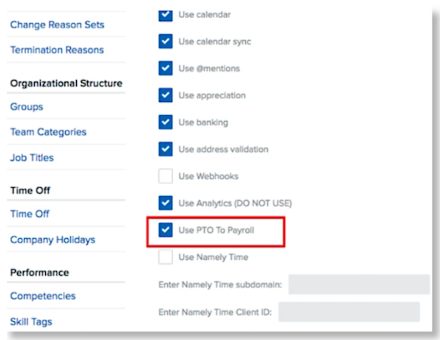
-
Under Company > Settings > Time Off, select Edit next to the PTO Type Name and check off Display time off balance on employee pay stub.
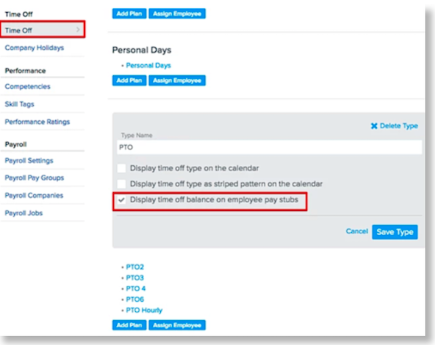
-
Select Edit next to the plans that are used for hourly employees.
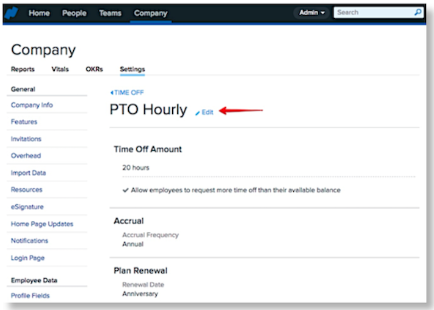
-
Select an Hour Benefit from the Hour Benefit Type dropdown and associate it with the corresponding Payroll Company. If you have more than one EIN, you have the ability to map one Time Off plan to multiple payroll companies. Any hourly employees assigned to these plans will have approved time off requests flow directly into their timesheet.
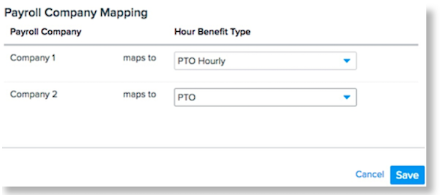
Note: Employees must be assigned Hour Benefits in their Payroll profiles in order for their Time Off requests to be recorded in Payroll properly. In addition, if the Time Off plan is set to accrue as days, the option to map to Hour Benefits will not be available.